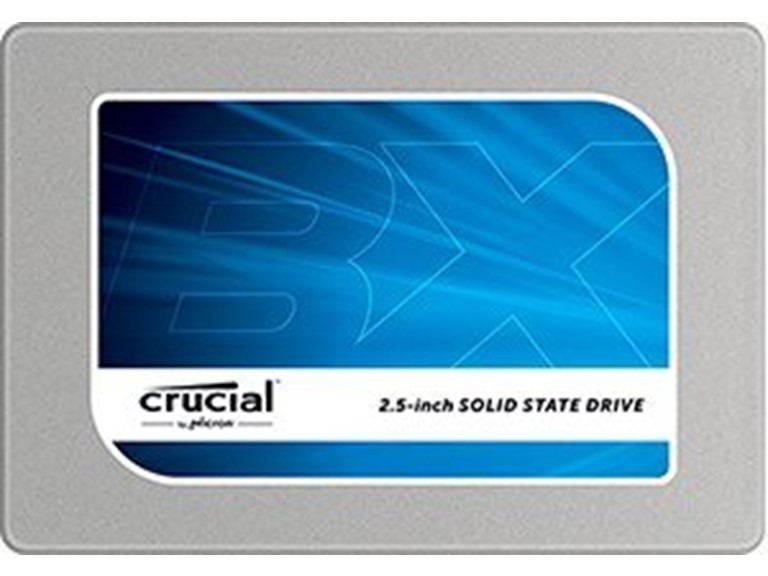Top positive review
Great SSD. Steps I took to upgrade from a normal HDD.
By Julian on Reviewed in the United States on August 24, 2015
The first SSD that I got somehow did not work with my computer, so I requested another one and works like a charm. Loading windows 8.1 on this is amazing and quick. It took my around 5 min to start up my computer and load an Internet browser with my HDD, but it takes me roughly 30s to 1min with this SSD (I have around 10 programs set to open during startup, which is why it takes a little longer than others). If you already have a computer with a HDD and you are planning to upgrade to an SSD and to use the HDD as storage, I strongly recommend not doing the cloning process. Despite the ease of doing it, it is far more relieving and simple to do a fresh install of windows. Here are the steps I went through. 1. Since I am a gamer, I have a ton of games on my HDD. But since windows is on my HDD already, I used an external HDD that I found around the house, moved all my games and important programs/files onto there. 2. I reformatted my HDD so the windows partition is deleted. 3. Then, I unplugged my HDD from my computer and plugged my SSD (via SATA) 4. I started up the computer and went into the bios and put my boot settings to DVD drive as first and SSD as second. 5. I saved the changes and I shut down my computer. 6. Then, I put my windows 8 dvd that I found and did a clean install. 7. Installed window 8 updates and upgraded to windows 8.1. 8. Got my external HDD and copied my programs/files onto the SSD. 9. Shut down my computer and plugged in HDD. 10. Reformatted the HDD (can't remember if I did it here or before the whole process, but I think I did it before) 11. Copied games/music/movies onto HDD. So those were my steps. If you are upgrading from a HDD, please do a lot of research, because at the end of the day it was very hard, tiring, and long. It took my a whole weekend nonstop to set this all up. Otherwise, great SSD.
Top critical review
2 people found this helpful
Issues on Dell OptiPlex (Updated)
By Steve on Reviewed in the United States on December 5, 2015
Update: I probably should have updated this sooner. You can read the trials and tribulations of my first experience below, but it did end up with a happy ending. I got lazy and never ended up returning the drive. At first I kept having to do the power on trick described below, but I ended up pressing on and continuing with my setup and configuration of the machine. By the time I was done, it was no longer failing on startup! I still cringe a little every time I have to power off, but remarkably the problem has not returned in almost a year and a half. I have a theory: I am suspecting that when I first installed it, the empty drive was so fast to initialize, it was reporting its status before the BIOS was ready to receive it. Hence I had to power it down and back up to get it to work. Once it got a significant amount of data on it though, perhaps that slowed down the initialization just enough to fall in the right time frame. Who knows. It's just a guess. At any rate, I've been happy with the drive since it quit causing problems. I upgraded to 3 stars. Still not giving it a 5 star due to all the initial hassles, but it's been reliable since. ---- Original review: I really want to like this SSD, but I'm afraid I can't. I bought the 1TB version. Things weren't right from the beginning, but I pressed on hoping it was just a fluke. My mistake. I should have sent it back at the first sign of trouble. At first I couldn't get my Dell OptiPlex 990 to recognize it. My BIOS version was way behind though, so I figured I'd upgrade the BIOS and see if that helped. The first couple boots after the upgrade and it still didn't work, but then suddenly it did work. I thought I must have had something configured wrong and now it was right, so I pressed on with a fresh install of Windows 10. The install completed, and all went well for a few weeks while I got all my applications installed and the machine all configured the way I like it. I was happy...until the first time I had to power down to install a PCI card. When I powered back up "no boot device available". Ugh. I tried everything I could think of...pull the card, swap cables, switch SATA ports...No luck. It was dead. Fortunately I had just completed a full image backup the day before, and I had another 1TB magnetic drive sitting around, so I was able to restore to the old drive and get back up and running again without too much grief. Once up and running, I went searching for a solution. What I found was quite a few reports on the Crucial forums of various "tricks" people have had to resort to in order to get their seemly dead SSDs back to life. Not just this model, but many different models. I figured I had nothing to lose, so I might as well try a few. The first attempts were no joy, but I did end up stumbling upon one that worked. If you are facing the same issue, here is what you can try: 1. Plug in the drive and boot the machine. 2. When you get the failure message, LEAVE THE POWER ON, but UNPLUG THE POWER CABLE (the bigger connector) from the SSD. 3. LEAVE THE SATA CABLE CONNECTED. 4. Wait a few seconds, then carefully plug the power cable back in to the SSD without shorting anything out. 5. Wait a few seconds, then reboot the machine with CTRL-ALT-DEL. If you're lucky, the SSD will be back and running like nothing ever happened. So far I have been able consistently bring it back to life each time by using this trick. Obviously there is some sort of timing issue with when the drive gets power vs when the BIOS tries to scan for it. Once I had it up and running again, I found out there was a firmware upgrade available on Crucial's website. I had high hopes that new firmware would solve all my problems for good and I could at least give a decent review despite the bumps getting things up to date. But alas, it was not to be. Even with the new firmware, I have to go through the "unplug the power" ritual every time I power off my machine. That just isn't going to fly. I'm afraid I am going to have to send it back. It's a shame, because the price has gone up significantly since I bought it. I may not be able to afford a replacement. So beware. Maybe other machines don't have this issue, but it's definitely not working out well for my OptiPlex 990.
Sort by:
Filter by:
Sorry, no reviews match your current selections.
Try clearing or changing some filters.Show all reviews
Show more reviews